When you have a sale through your store you’ll receive an automatic email informing you about what has been ordered.
Finding the right order
After logging into your account navigate to Orders by clicking Vendor Dashboard at the top and clicking Orders. Alternatively, if you’re on your dashboard you can use the Orders link on the left sidebar.
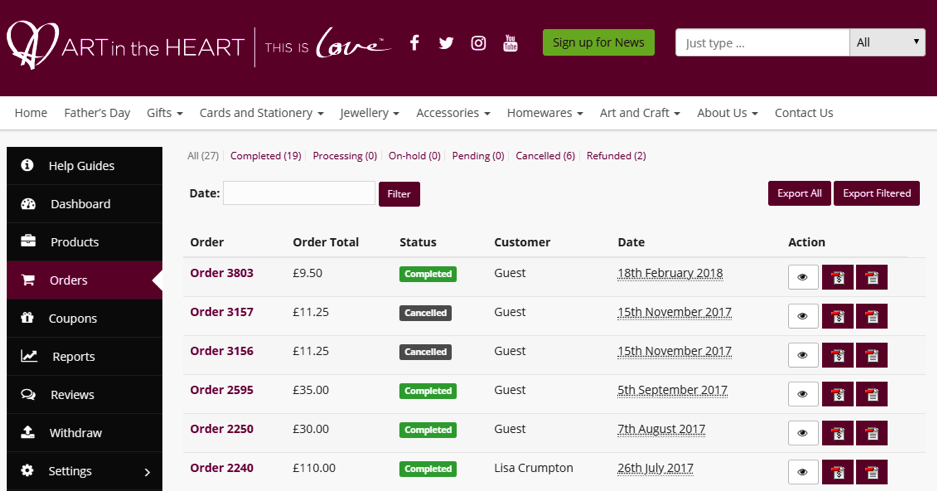
This will take you to a list of your orders, the most recent order will be first. You can click on this order to see more information.
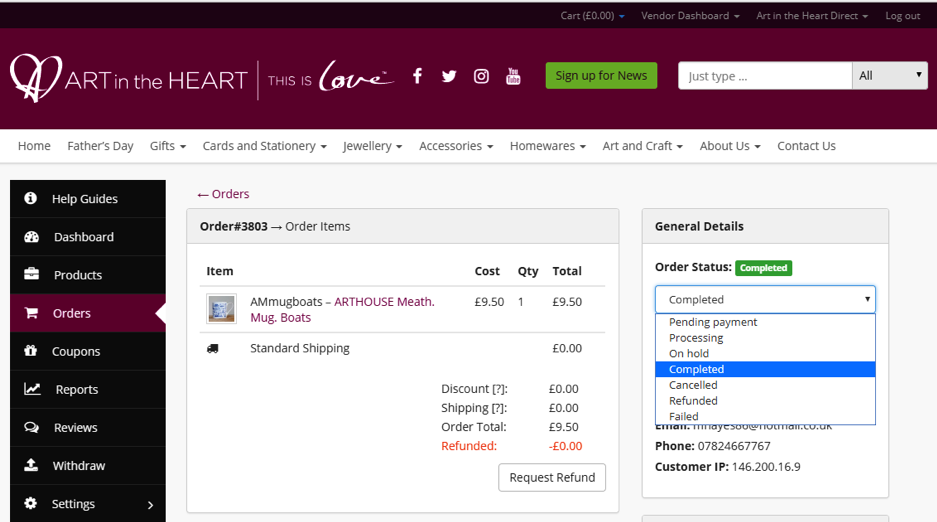
Before shipping the order, check the Order Status. If it says Pending Payment the customer has not yet paid for the items. If the order remains with this status for more than 24 hours it will automatically be cancelled.
If the Order Status says Processing then you’re ready to package and ship your new order.
Packaging your new order
Ensure that you package the item securely and include the Art in the Heart packing slip, A6 leaflet and your order receipt. Please do not include your own contact details or branding as stated in the Terms and Conditions.
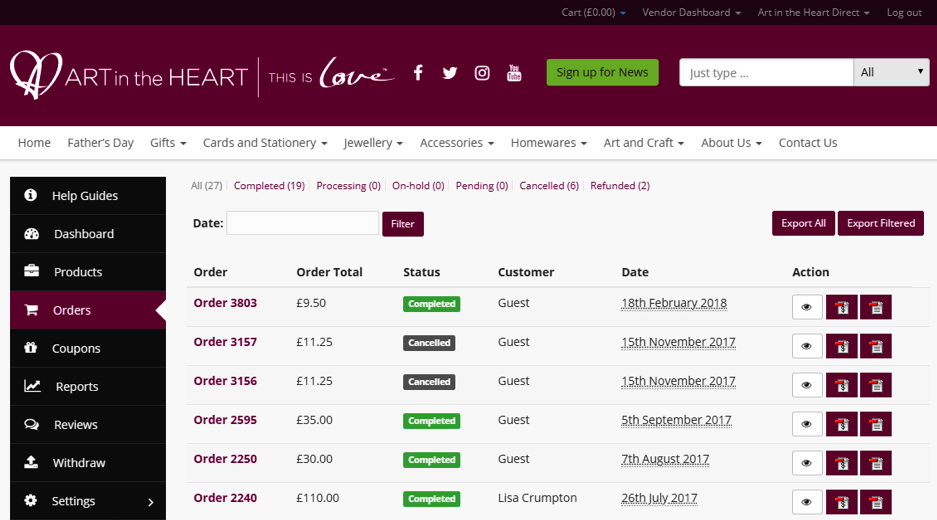
Your dashboard can generate the invoice receipt and packing slip for you. Navigate back to your list of orders and click the two purple buttons to the right of the order you are packaging. The first button will print the Invoice which is the customer’s receipt and the second will print the Packing Slip.
Shipping your new order
It’s now time to ship your new order to the customer. Post the item via your courier according to your Shipping Policy. If you receive a tracking number keep hold of this.
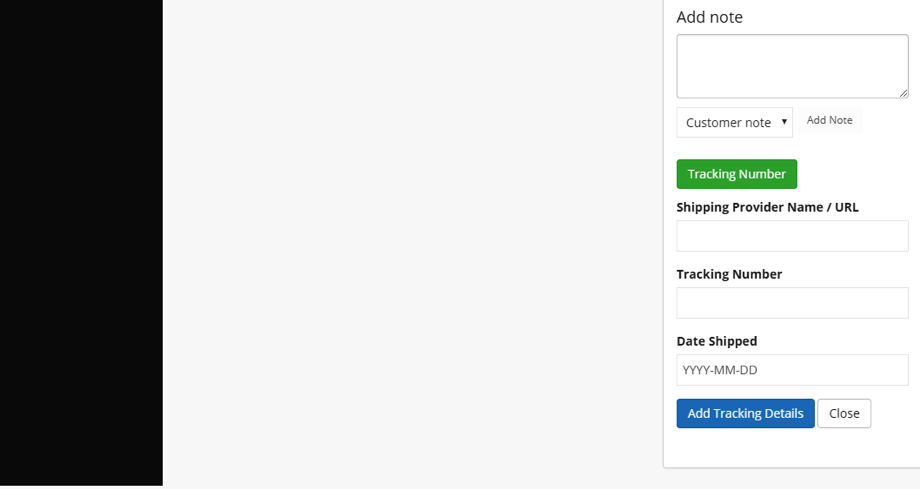
Inform your customer that the items have been shipped and enter the tracking number you received into the Tracking Number section on the order.
Once you have shipped the order change the Order Status to Completed. If you wish you can wait until your customer has received their order before changing this status.
You must be logged in to post a comment.